Friends, when you buy a new audio or video CD/DVD, some of you might have faced this problem that we cannot copy CD/DVD data, when we see properties it says 0 bytes. But we open it in explorer and see that there are many files of the same size. Amazing fact is that the total of all files exceeds max size of CD/DVD!!
So, today we are going to learn how to copy any protected Audio CD. There are many types of protection methods available. Like for audio CD, for Games, for movies, all uses different methods. Method used for games is a bit difficult to crack (but not impossible).
Here in our case of this type of protected audio disc. We can break it through software (however software does this job itself) and then copy data into our hard drive.
So, first of all insert your protected AUDIO CD/DVD into Drive,
 |
| Protected Disc showing 0 bytes free |
Now open My Computer and notice the size of Disc.
Amazed!
It says 0 bytes free out of 0 bytes. This is because of software protection on the Disc so that no one can copy their copy right files (they think so :) ).
Now you need one software that can bypass this protection and let us copy data. Download this from below link.
On this page download software called CDex 1.40. Size is 1285 KB.
After downloading, extract it.
Now double click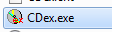 (CDex.exe) to open the software, It will detect your CD drive automatically. Software looks like below image.
(CDex.exe) to open the software, It will detect your CD drive automatically. Software looks like below image.
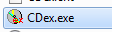 (CDex.exe) to open the software, It will detect your CD drive automatically. Software looks like below image.
(CDex.exe) to open the software, It will detect your CD drive automatically. Software looks like below image. |
| CDex - CD Ripper |
As you can see in screenshot that there are many options available on the right side of window for exporting files. You can directly export it to .WAV, .MP3 format or if you don’t want whole track then can export partial track to MP3 format also.
And last button lets us to change any setting (see below image). From this you can set encoder type, thread priority, bit rate, stereo mode, quality , VBR method, local path for saving files, remote path, file format to save file and many more things (change If you know all of this, I am not getting).
 |
| CDex Configuration Window |
Close setting window.
Now select all tracks that you want to copy, here in my case it’s only one audio file. And click on
 button to copy this audio file in MP3 format.
button to copy this audio file in MP3 format.
 button to copy this audio file in MP3 format.
button to copy this audio file in MP3 format.
Window will pop up like below showing process.
 |
| Extracting files from Protected Disc. |
When extracting finishes, open folder where you have extracted CDex. You can find your extracted audio from here “cdex140\my music\”
That’s It! Wasn’t it easy?
Here are some other softwares also available that you can use.
 |
| CDXTRACT |
Enjoy !









